Conclusion: The Enduring Importance of `char`

Arduino CHAR: Mastering Character Data Types
The Arduino platform, a favorite among makers and engineers, relies on fundamental data types to manage information. Among these, the char data type plays a crucial role in handling textual data. Understanding how to effectively use char in your Arduino projects is essential for everything from reading sensor inputs to displaying messages on an LCD. This guide will delve deep into the char data type, exploring its nuances, common applications, and best practices for Arduino programming.
What is a char in Arduino?
At its core, a char in Arduino (and C/C++ in general) is a data type used to store a single character. Internally, it's represented as a small integer, typically 8 bits in size. This integer value corresponds to an ASCII (American Standard Code for Information Interchange) or Unicode character. ASCII is the most common encoding for basic characters, where each character from 'A' to 'Z', 'a' to 'z', '0' to '9', and various punctuation marks are assigned a unique numerical value.
For instance, the character 'A' is represented by the decimal value 65, 'B' by 66, and so on. The digit '0' is represented by 48, '1' by 49, and so forth. This integer representation is key to understanding how char variables behave and how they can be manipulated.
The char Data Type: A Closer Look
An unsigned char can hold values from 0 to 255, while a signed char can hold values from -128 to 127. This range is sufficient to cover all standard ASCII characters. When you declare a char variable and assign a character literal to it, like char myChar = 'A';, the Arduino IDE automatically converts 'A' into its corresponding ASCII integer value (65 in this case) and stores it in the myChar variable.
This integer nature allows for some interesting operations. You can perform arithmetic on char variables. For example, if myChar holds 'A', then myChar + 1 would result in the integer value 66, which, when interpreted as a character, is 'B'. This is incredibly useful for iterating through alphabetic sequences or performing simple character transformations.
Storing Multiple Characters: Strings vs. char Arrays
While a single char variable holds only one character, you often need to work with sequences of characters, which we commonly call strings. In Arduino, there are two primary ways to handle strings:
-
charArrays (C-style strings): These are arrays ofcharvariables. To be recognized as a valid C-style string, the array must be terminated by a null character, represented by\0. This null terminator signals the end of the string. For example:char myString[] = "Hello";. Behind the scenes, this declaration creates an array of 6 characters: 'H', 'e', 'l', 'l', 'o', and\0. -
Arduino
StringObject: This is a more convenient, object-oriented approach to handling strings. It provides a rich set of methods for manipulation, concatenation, and comparison. For example:String myArduinoString = "World";.
While the String object offers ease of use, char arrays are often preferred in embedded systems like Arduino for performance and memory efficiency, especially in resource-constrained environments. Understanding char arrays is fundamental to many Arduino libraries and low-level operations.
Working with char in Arduino Projects
The char data type finds its way into numerous Arduino applications. Here are some common scenarios and how char is utilized:
Reading Serial Data
The Serial object is your primary interface for communicating with your Arduino from a computer. When you send data from the Serial Monitor, it arrives as a stream of characters. You can read this data character by character using Serial.read().
void setup() {
Serial.begin(9600);
Serial.println("Enter a character:");
}
void loop() {
if (Serial.available() > 0) {
char receivedChar = Serial.read(); // Read a single character
Serial.print("You entered: ");
Serial.println(receivedChar);
// Example: Check if the character is a digit
if (receivedChar >= '0' && receivedChar <= '9') {
Serial.println("This is a digit.");
} else if (receivedChar >= 'a' && receivedChar <= 'z') {
Serial.println("This is a lowercase letter.");
} else if (receivedChar >= 'A' && receivedChar <= 'Z') {
Serial.println("This is an uppercase letter.");
}
}
}
In this example, Serial.read() returns the next available byte (character) from the serial buffer. We store it in a char variable receivedChar. The subsequent if conditions demonstrate how you can compare characters directly, leveraging their ASCII values. This is a powerful technique for parsing commands or input.
Interfacing with LCD Displays
Liquid Crystal Displays (LCDs) are common output devices for Arduino projects. They typically display characters. When you send data to an LCD, you're often sending individual characters or strings, which are internally handled as sequences of char data.
Consider a simple example of displaying a character on an LCD:
#include <LiquidCrystal.h>
// Initialize the library with the numbers of the interface pins
// rs, en, d4, d5, d6, d7
LiquidCrystal lcd(12, 11, 5, 4, 3, 2);
void setup() {
// set up the LCD's number of columns and rows:
lcd.begin(16, 2);
// Print a message to the LCD.
lcd.print("Hello, ");
char userInitial = 'M'; // Store an initial as a char
lcd.print(userInitial);
lcd.setCursor(0, 1); // Move to the second line
lcd.print("Arduino!");
}
void loop() {
// Nothing to do here for this example
}
Here, userInitial is a char variable holding the character 'M'. The lcd.print() function can directly accept a char variable and display it on the LCD. If you have a char array (C-style string), lcd.print() will print the entire sequence until it encounters the null terminator.
Working with Sensor Data
Many sensors output data in character formats, or you might need to convert numerical sensor readings into characters for display or transmission.
For example, if a sensor returns a status code as a character, you'd use char to store and interpret it. Or, if you have a temperature reading (e.g., 25.5 degrees Celsius) and want to display it as "25C", you'd need to convert the integer part (25) into characters '2' and '5'.
The sprintf() function (available through <stdio.h>) is invaluable here. It allows you to format data into a char array, similar to how Serial.print() formats output.
#include <stdio.h> // For sprintf
float temperature = 23.75;
char tempString[10]; // Buffer to hold the formatted string
void setup() {
Serial.begin(9600);
// Format the temperature to one decimal place and append 'C'
// %d for integer part, %.1f for float with 1 decimal, %c for character
sprintf(tempString, "%.1fC", temperature);
Serial.println(tempString); // Output: "23.8C" (note rounding)
}
void loop() {
// ...
}
In this snippet, sprintf takes the temperature float, formats it into a string with one decimal place, and appends the 'C' character, storing the result in the tempString char array. This demonstrates the power of char arrays in constructing meaningful output from raw data.
Advanced char Operations and Considerations
Beyond basic storage and display, char variables offer more advanced capabilities and require careful handling.
Character Comparisons and Manipulations
As shown earlier, you can compare char variables directly using standard comparison operators (==, !=, <, >, <=, >=). This is useful for checking if a character falls within a specific range (e.g., alphanumeric characters).
You can also perform arithmetic operations:
- Incrementing/Decrementing:
myChar++moves to the next character in the ASCII table.myChar--moves to the previous. - Type Casting: You can explicitly cast a
charto anintto get its numerical ASCII value:int asciiValue = (int)myChar;. Conversely, you can cast an integer back to achar:char newChar = (char)65;will result innewCharbeing 'A'.
ASCII vs. Extended ASCII and Unicode
Standard ASCII covers characters from 0 to 127. The Arduino environment typically uses extended ASCII (0-255) for char types. However, be aware that the specific characters represented by values 128-255 can vary depending on the system's character set. For international characters or more complex symbols, you might need to explore libraries that support Unicode or other encoding schemes.
Null Termination (\0) – The C-String Sentinel
When working with char arrays as C-style strings, the null terminator (\0) is absolutely critical. Many string manipulation functions (like strlen, strcpy, strcat from <string.h>) rely on this terminator to know where the string ends. Forgetting to include it or overwriting it can lead to unpredictable behavior, buffer overflows, and program crashes.
Always ensure your char arrays are large enough to accommodate the string content plus the null terminator.
// Correct way to declare a C-style string
char message[20]; // Allocate space for 19 characters + null terminator
strcpy(message, "Hello"); // strcpy automatically adds '\0'
// Incorrect - might not have a null terminator if the string is exactly the size of the array
// char shortMessage[5] = "Hello"; // This is actually okay because "Hello" is 5 chars + \0 = 6 bytes needed.
// This declaration would cause a buffer overflow.
// Correct way to ensure null termination if manually building a string
char manualString[10];
manualString[0] = 'T';
manualString[1] = 'e';
manualString[2] = 's';
manualString[3] = 't';
manualString[4] = '\0'; // Manually add the null terminator
Memory Management and the String Object
The Arduino String object, while convenient, dynamically allocates memory. Frequent creation and destruction of String objects, especially in long-running programs, can lead to memory fragmentation and potential crashes. This is a common pitfall for beginners.
For robust and efficient Arduino code, especially for critical applications or those with limited RAM, sticking to char arrays and standard C string functions is often the recommended approach. Understanding how to manage char arrays correctly is a key skill for any serious Arduino developer.
Common Pitfalls and Best Practices
When using char in Arduino, several common issues can arise. Being aware of them helps in writing more reliable code.
- Single Quotes vs. Double Quotes: Remember that single quotes (
'A') denote a singlecharliteral, while double quotes ("Hello") denote a C-style string (an array ofchars terminated by\0). Using double quotes for a single character assignment (char myChar = "A";) is a type mismatch and will likely cause a compiler error or unexpected behavior. - Buffer Overflows: As mentioned, ensure your
chararrays are sufficiently large. Writing beyond the allocated buffer is a security risk and a common source of bugs. Always account for the null terminator. - Forgetting the Null Terminator: If you manually build a C-style string character by character, don't forget to add
\0at the end. - Mixing
chararrays andStringObjects: While possible, be mindful of the differences in memory management and performance. Explicitly convert between them when necessary using functions likemyString.toCharArray(). - Character Encoding: Be aware of the character encoding being used, especially if dealing with non-English characters or special symbols.
Best Practices:
- Initialize
charvariables: Always initialize yourcharvariables, either with a character literal or by setting them to\0if they are intended to be empty C-style strings. - Use
constfor fixed characters: If acharvariable will not change, declare it asconst. - Prefer
chararrays for performance: For critical loops or memory-sensitive projects, favorchararrays over theStringobject. - Utilize standard library functions: Leverage functions from
<string.h>(likestrlen,strcpy,strcat,strcmp) for robust string manipulation withchararrays. - Understand ASCII table: Familiarize yourself with the ASCII table to better understand character comparisons and manipulations.
Conclusion: The Enduring Importance of char
The char data type, though seemingly simple, is a cornerstone of programming on microcontrollers like the Arduino. Whether you're parsing commands from the serial port, controlling an LCD display, or processing sensor data, a solid grasp of char and C-style strings is indispensable. While the Arduino String object offers convenience, understanding the underlying char mechanics provides the foundation for writing efficient, reliable, and robust embedded systems. Mastering char manipulation is a key step in becoming a proficient Arduino developer, enabling you to build more sophisticated and performant projects. The ability to handle character data effectively opens up a vast array of possibilities for interaction and control in your electronic creations.
Character
@CloakedKitty
@Zapper
@Critical ♥

@NetAway
@AnonVibe
@Critical ♥
@Critical ♥
@Critical ♥
@SmokingTiger
@Zapper
Features
NSFW AI Chat with Top-Tier Models
Experience the most advanced NSFW AI chatbot technology with models like GPT-4, Claude, and Grok. Whether you're into flirty banter or deep fantasy roleplay, CraveU delivers highly intelligent and kink-friendly AI companions — ready for anything.

Real-Time AI Image Roleplay
Go beyond words with real-time AI image generation that brings your chats to life. Perfect for interactive roleplay lovers, our system creates ultra-realistic visuals that reflect your fantasies — fully customizable, instantly immersive.

Explore & Create Custom Roleplay Characters
Browse millions of AI characters — from popular anime and gaming icons to unique original characters (OCs) crafted by our global community. Want full control? Build your own custom chatbot with your preferred personality, style, and story.
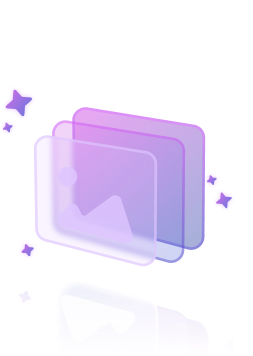
Your Ideal AI Girlfriend or Boyfriend
Looking for a romantic AI companion? Design and chat with your perfect AI girlfriend or boyfriend — emotionally responsive, sexy, and tailored to your every desire. Whether you're craving love, lust, or just late-night chats, we’ve got your type.

Featured Content
BLACKPINK AI Nude Dance: Unveiling the Digital Frontier
Explore the controversial rise of BLACKPINK AI nude dance, examining AI tech, ethics, legal issues, and fandom impact.
Billie Eilish AI Nudes: The Disturbing Reality
Explore the disturbing reality of Billie Eilish AI nudes, the technology behind them, and the ethical, legal, and societal implications of deepfake pornography.
Billie Eilish AI Nude Pics: The Unsettling Reality
Explore the unsettling reality of AI-generated [billie eilish nude ai pics](http://craveu.ai/s/ai-nude) and the ethical implications of synthetic media.
Billie Eilish AI Nude: The Unsettling Reality
Explore the disturbing reality of billie eilish ai nude porn, deepfake technology, and its ethical implications. Understand the impact of AI-generated non-consensual content.
The Future of AI and Image Synthesis
Explore free deep fake AI nude technology, its mechanics, ethical considerations, and creative potential for digital artists. Understand responsible use.
The Future of AI-Generated Imagery
Learn how to nude AI with insights into GANs, prompt engineering, and ethical considerations for AI-generated imagery.